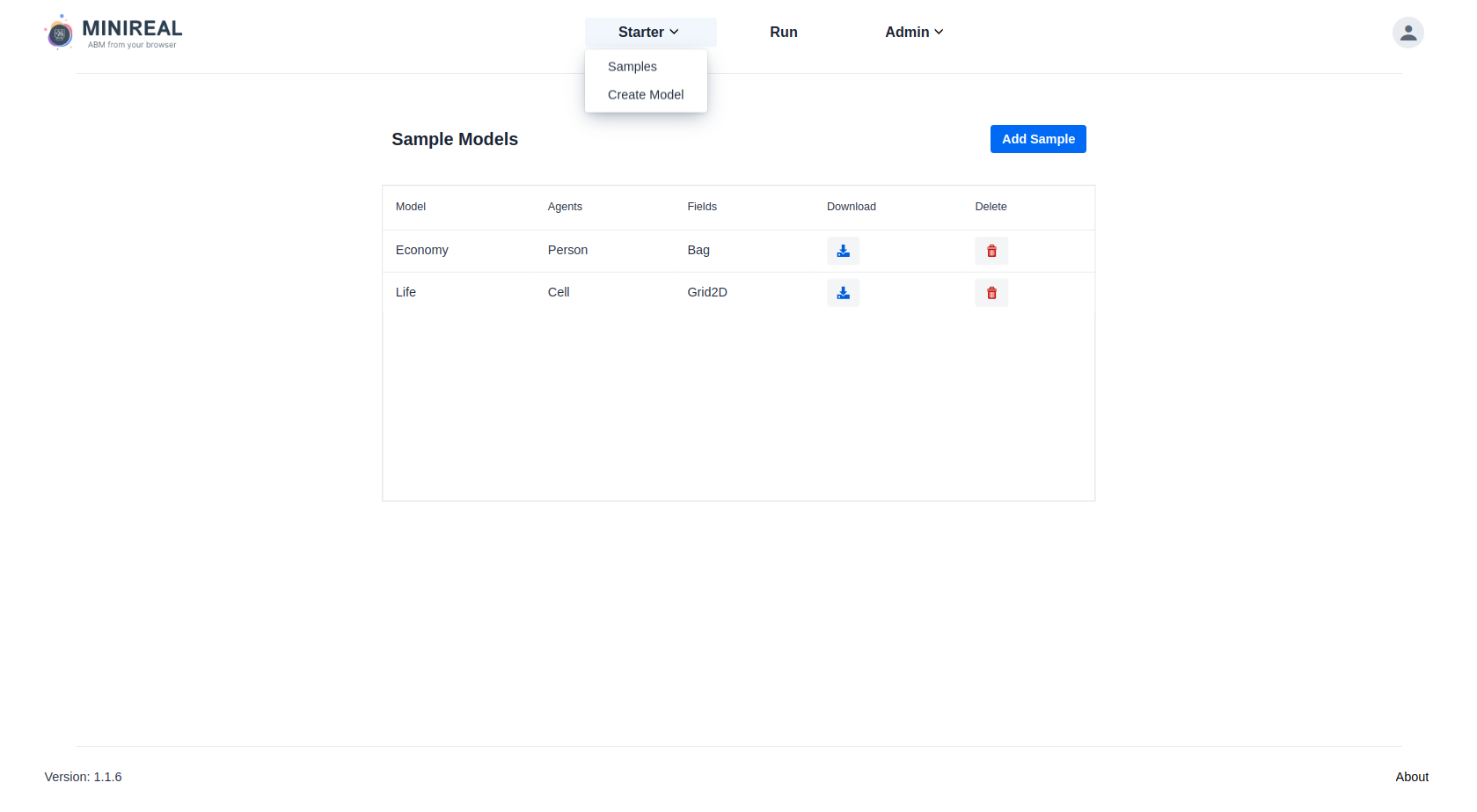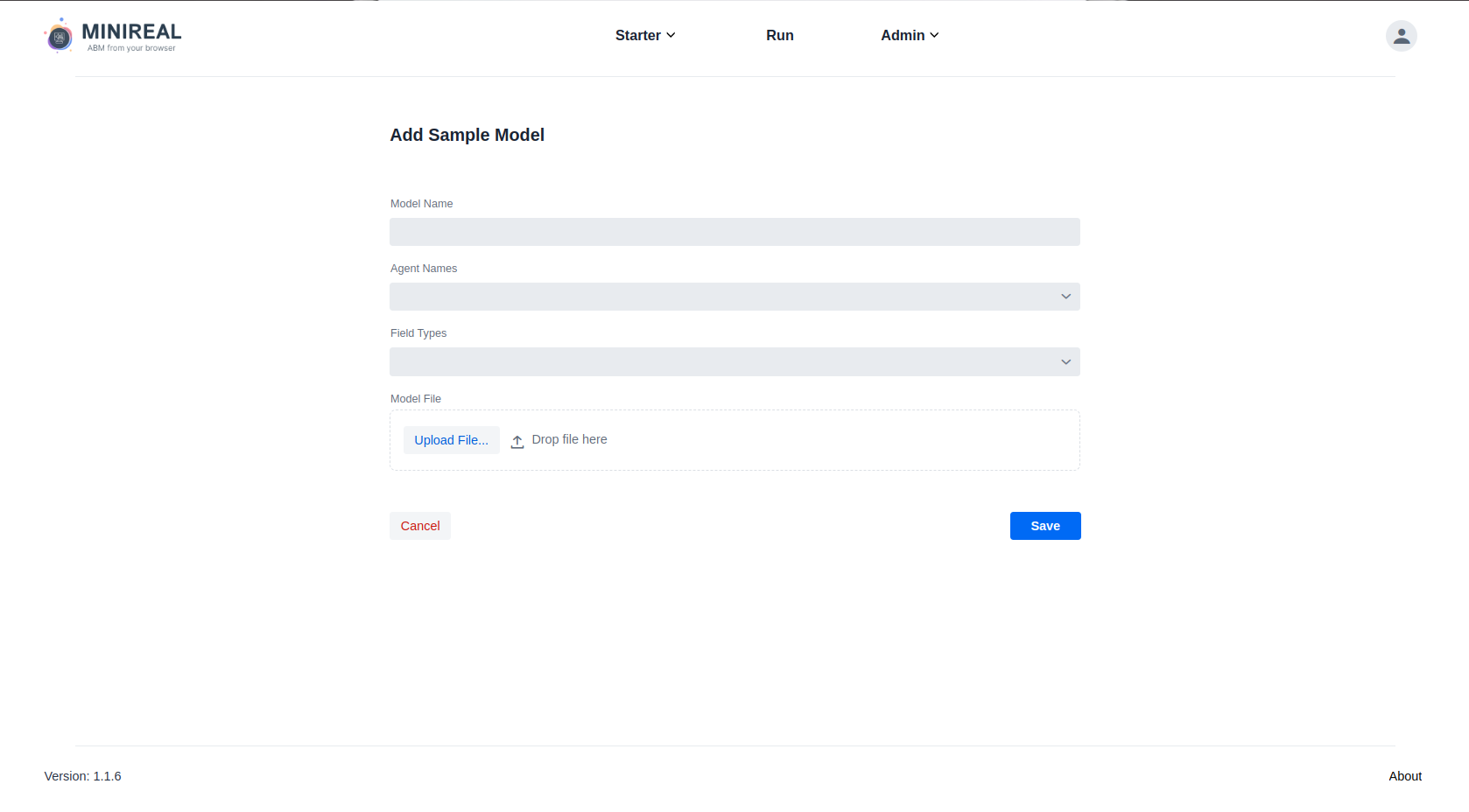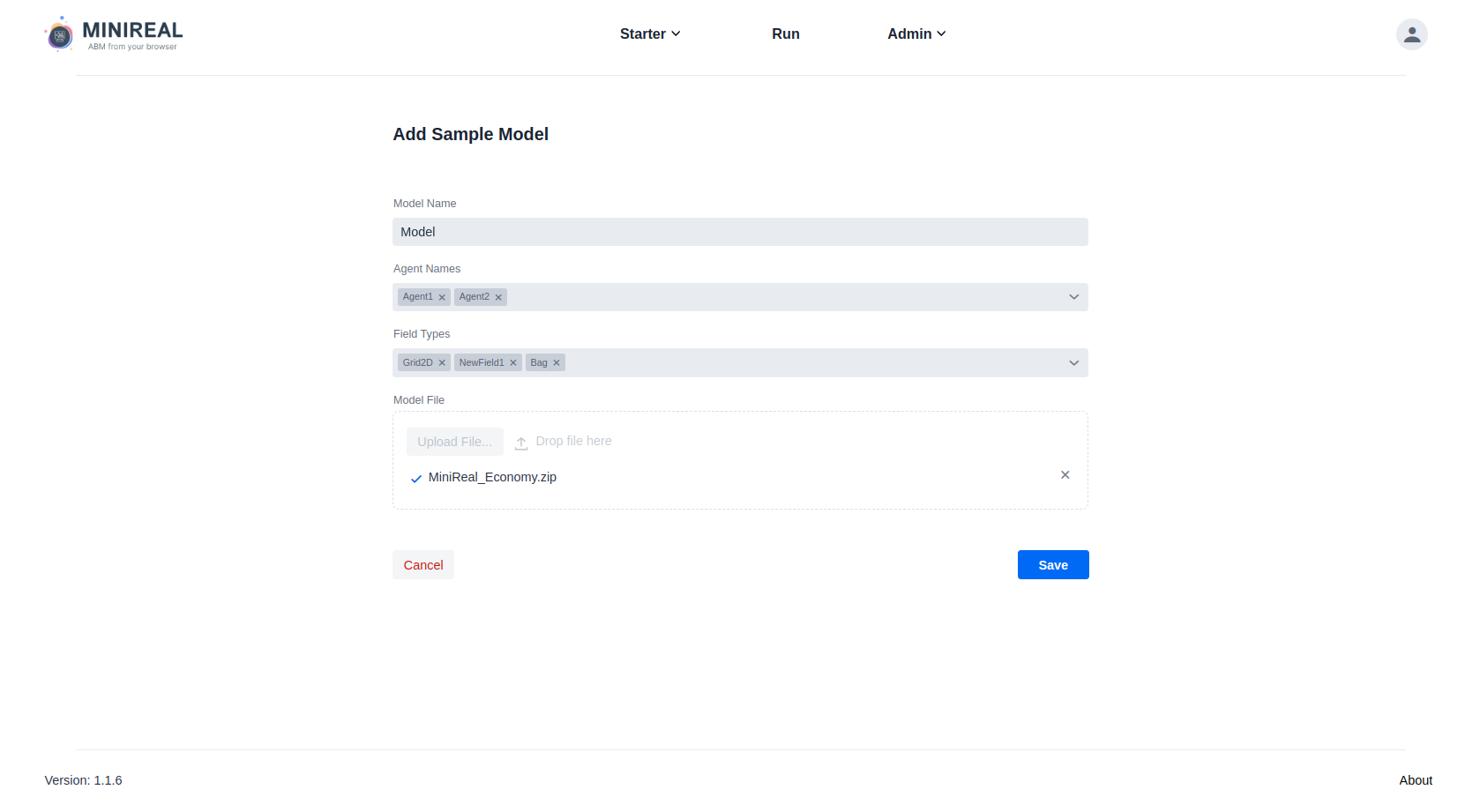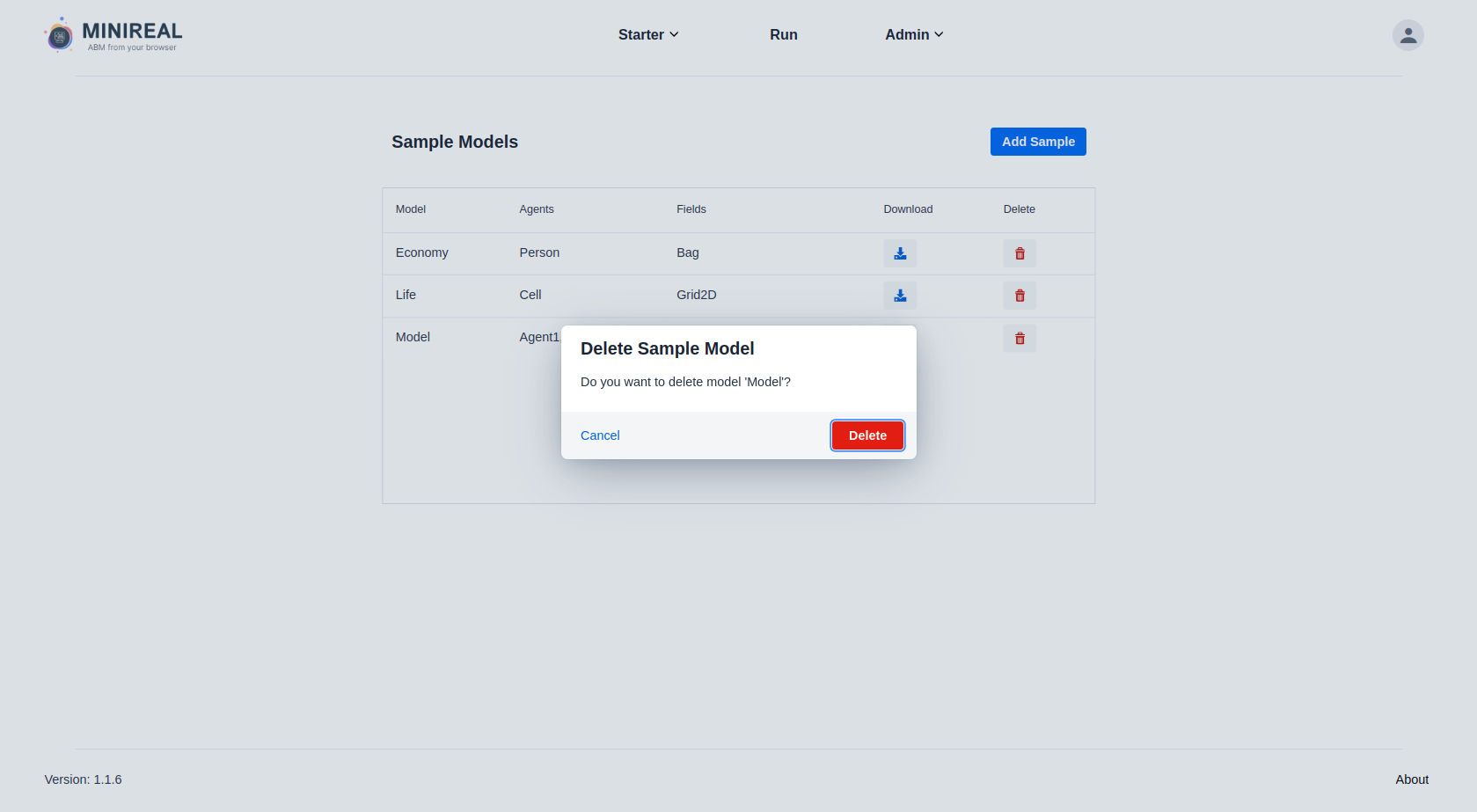Managing Sample Models
Note
The definition of System administrator is given to users with the role
of OWNER and ADMIN.
System administrators can manage this list of Sample Models available on the MiniReal system
by uploading or deleting them. This action is done from the Sample Models page. This page
can be access into ways.
- It's the default welcome screen when a user logs into the system.
- Clicking on the
Samplesoption in theStarterdropdown item found on the navigation bar will present theSample Modelspage.
Figure: List of Sample Models page
Uploading New Sample
A new sample model can be added to the system by navigating to the Add Sample Model page.
This page can be reached by clicking on the Add Sample button found on the Sample Models
page.
Note
A sample model to be uploaded to the MiniReal system is a compressed file of the whole
Gradle project structure of the ABM codebase.
Figure: Add sample model page
In the form found in this page, the following information should be entered:
- The name of the Model. This can be a representative name or the class name.
- The name of the Agents. This can be a representative name or the class name.
- Multiple entries for Agent names can be placed by entering the name and pressing
the
Enterkey.
- Multiple entries for Agent names can be placed by entering the name and pressing
the
- The name of the model field space used. This has a drop-down option of
Bag,Grid2D, orContinuous2D. It's also possible to add a custom field name by simply typing out the field type and pressingEnter.- It's also possible to add multiple field name. It can be done by selecting or typing the
desired field name and pressing
Enter.
- It's also possible to add multiple field name. It can be done by selecting or typing the
desired field name and pressing
Figure: Filled out add sample model form
Deleting Sample Model
Deleting a sample model is possible by clicking on the delete icon for the respective sample model
on the Sample Models page. This action will invoke a confirmation dialog to ensure that
the action was intended for.
Figure: Sample Model deletion confirmation dialog