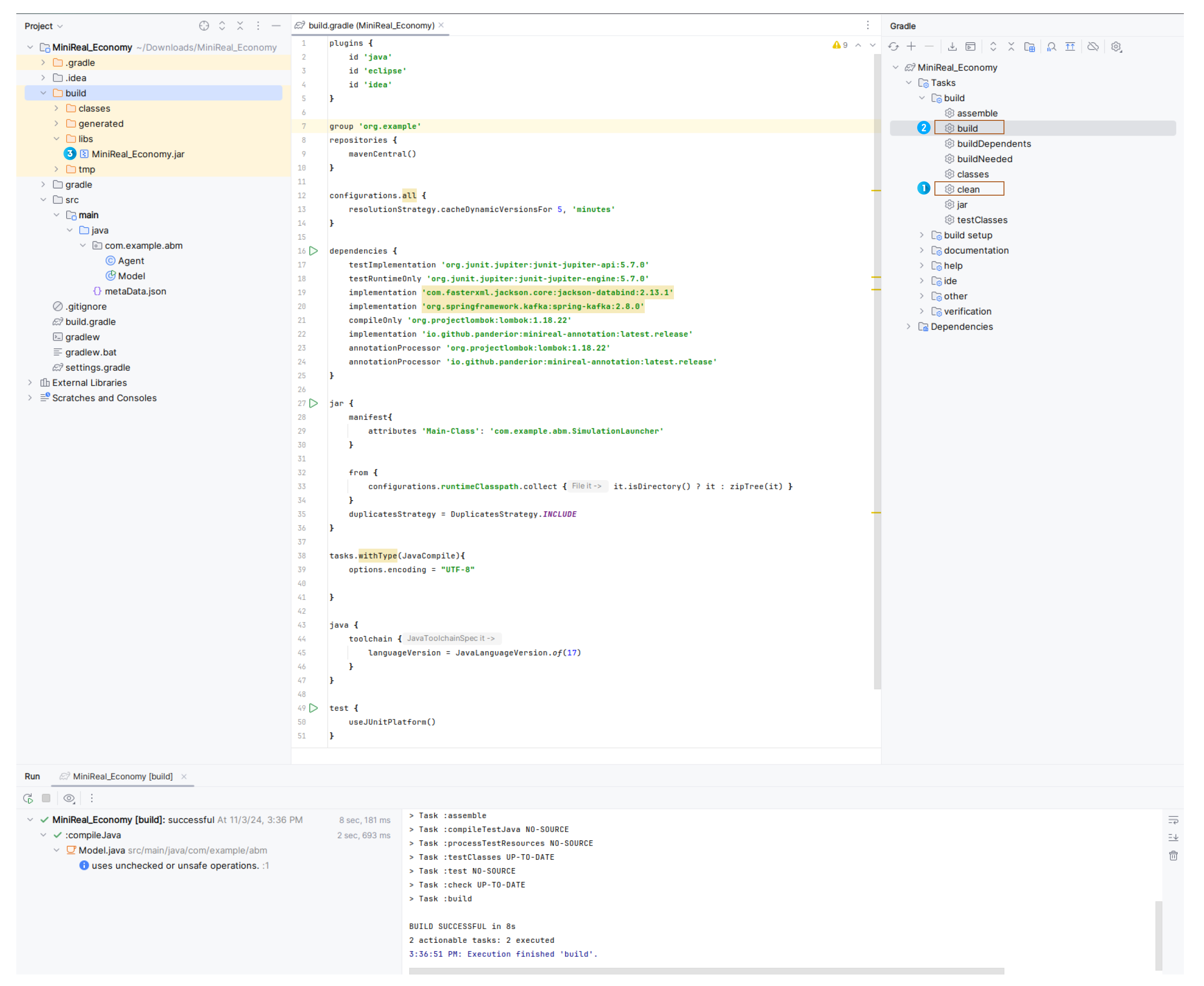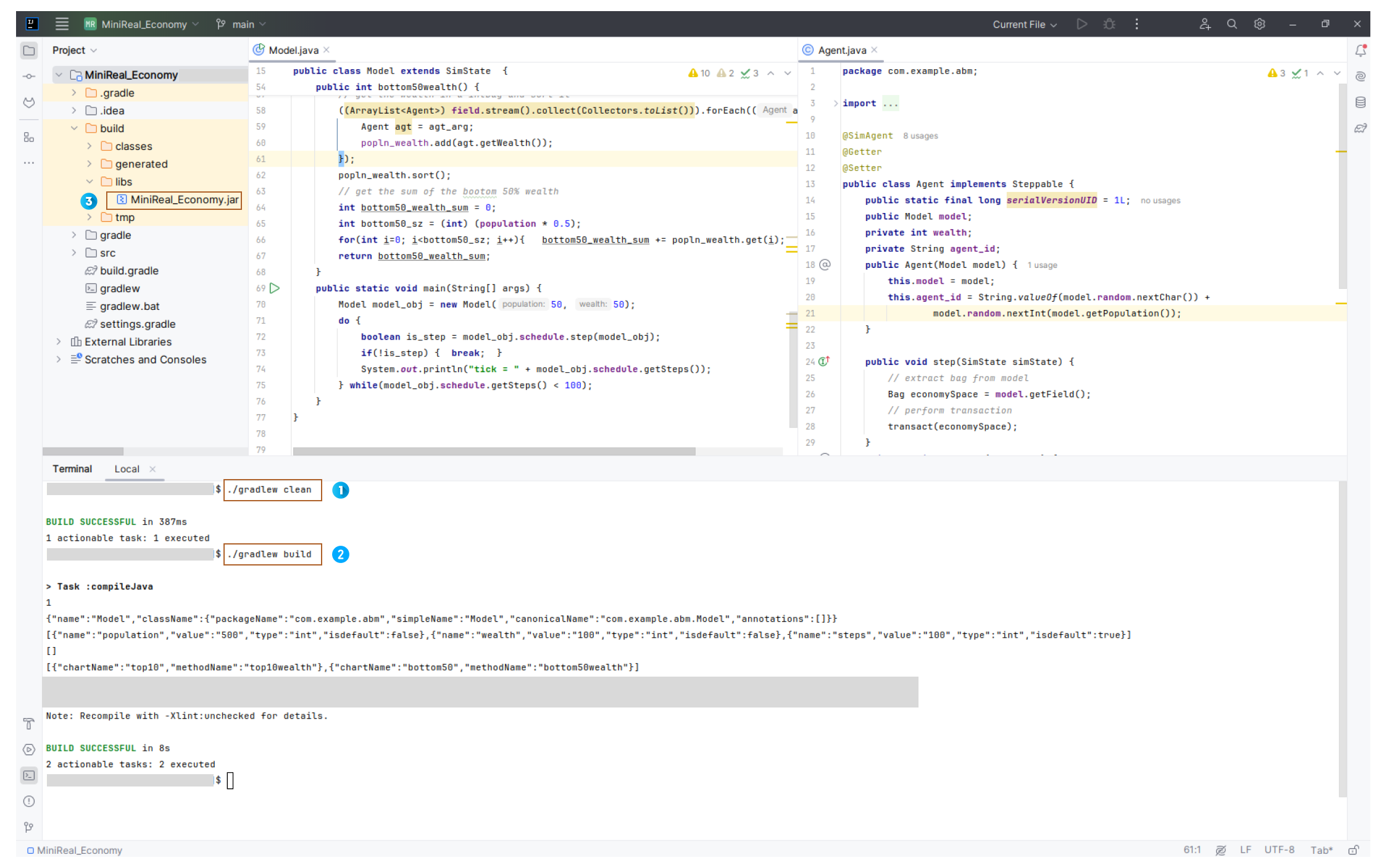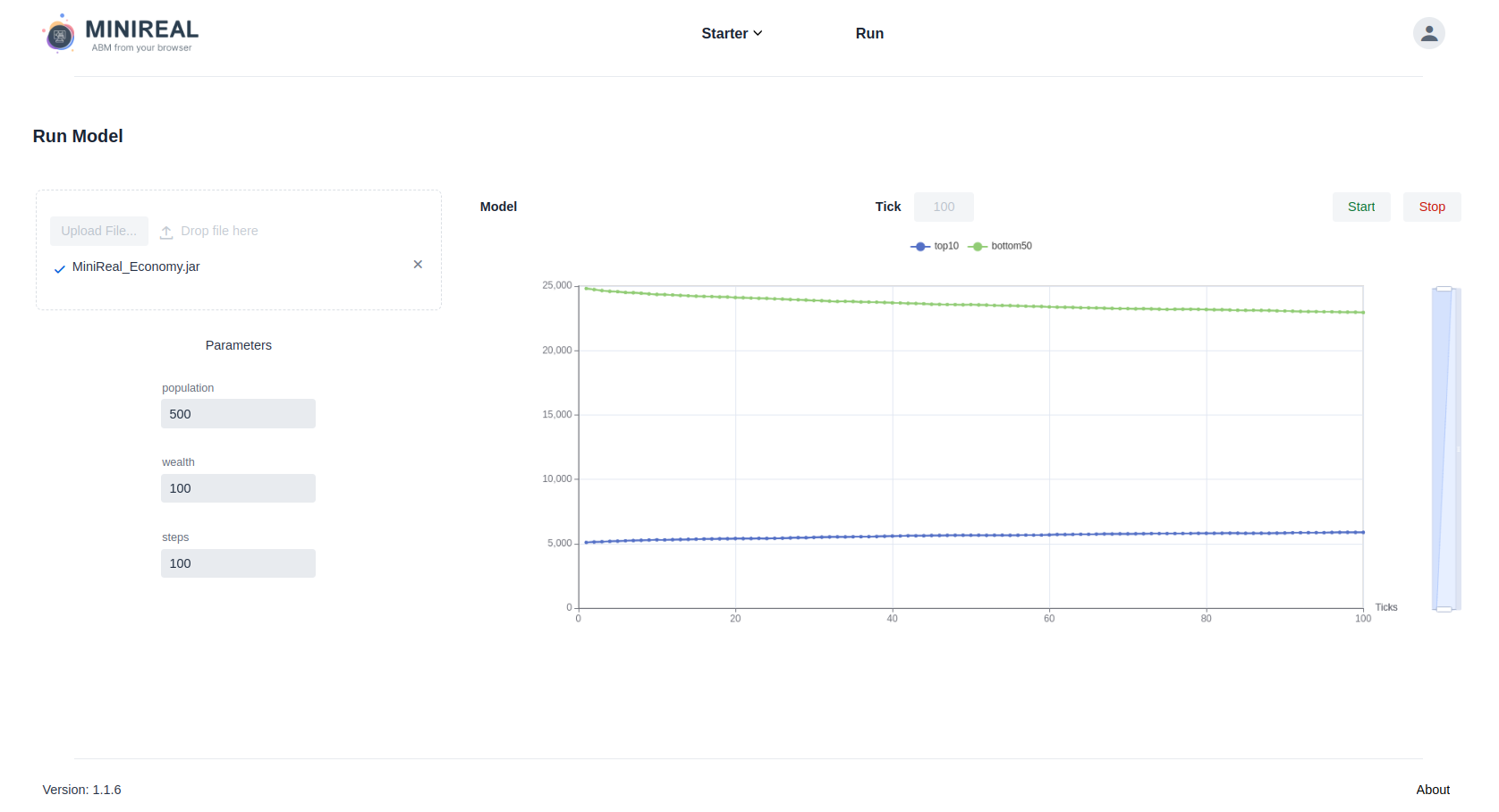Running Simulations
Once modeling is completed on the local environment, users need to compile
the model jar file and upload it to the MiniReal system in order to run it.
The following subsections of this page, describe each of the steps in detail.
Compiling Model JAR file
The running of a simulation model is made possible by uploading a compiled
jar file of its project. This jar file can be obtained in two ways.
Option 1: Using Gradle plugin on Intellij IDE
The first and easy way is through the UI in the IDE. For instance in Intellij Idea
there exists a tab for Gradle projects on the right-hand-side. After opening that tab
users can navigate to the build section of the project Gradle actions.
Note
For this approach to work, the Project SDK (Software Development Kit) has to be properly set in Intellij to point to JDK 17. The Setting Project SDK in Intellij page provides the steps needed to ensure the correct Java version is set in the IDE.
- After expanding the
buildsection, users can first run thecleanoption by double-clicking on it. This will remove any existing compilation made for the project. This highlighted as step-1 in the following image. - Thereafter, users can run the
buildcommand by double-clicking on it. This shown as step -2 on the following image. - After the completion of the compilation stage, the model
jarfile will be located in the following folder.build->libs->jar file
Figure: Compiling Model jar file from IDE UI
Option 2: Using terminal commands
The second option is by using terminal commands. Users should open a terminal (shell) which is pointing or opened on the Model project root directory.
Note
Java 17 JDK needs to be install on the user PC inorder to run the Gradle commands sucessfully. The specified Java JDK can be installed following the instructions on the Java installation guide page.
There users can run the following two
commands to clean and build the ABM Model Gradle project in the mentioned order.
./gradlew clean./gradlew build
Figure: Compiling Model jar file using terminal commands
Running Simulation Model
Once the model project is compiled and the respective jar file is generated, then next step is to
navigate to the Run page on the MiniReal system UI and uploading this jar file. Once the system
recognizes the model from the jar file, users can tweak the model parameters as they wish on the UI
and hit the Start button to run their simulation.
Figure: Running model jar file on the MiniReal system UI